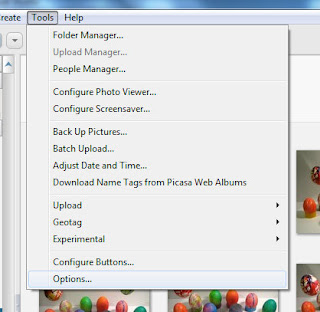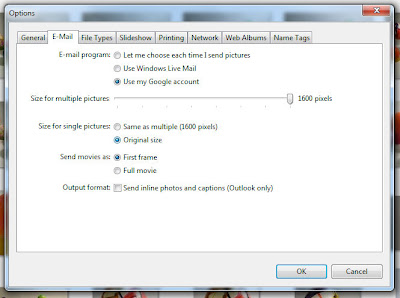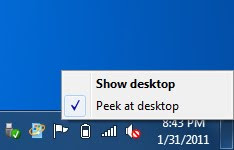Today I shall share with you the Firefox plugins that I always install every time that I have to reinstall Firefox. So here goes:
Adblock Plus
http://adblockplus.org/
When I browse the web on someone else's computer or a computer at school, I sometimes have to take a step back and remember that the web actually does have ads! This plugin is amazing, it even removes ads from within youtube videos.
To still support the web however, they have an option to keep unobtrusive ads such as simple text based ads and I encourage you to keep this option enabled. An option I always disable is: show tabs on flash and java. When enabled, this puts a small button to potentially block an element on every flash and java element on a webpage, something that I find to be quite annoying since ABP already takes care of practically every flash based ad that you'd want to get rid of. There is also a version of ABP for Chrome as well.
Xmarks
http://www.xmarks.com/
Xmarks is a genius add-on for syncing your bookmarks. Not only does it allow you to sync your bookmarks between multiple computers but it is cross-browser platform as well supporting Firefox, Chrome, Internet Explorer, and Safari. I personally use it 1. to back up my bookmarks 2. to sync between the two browsers that I mainly use (Chrome & FF) and 3. to sync between my main computer and others that I use.
Add to Search Bar
https://addons.mozilla.org/en-US/firefox/addon/add-to-search-bar/
If you like using the search bar up in the top right of Firefox for more than just Google, this add-on is a must. It allows you to add practically any search box on any website FF's search box. So simple but very helpful.
Textarea Cache
https://addons.mozilla.org/en-US/firefox/addon/textarea-cache/
A pure lifesaver! One of the most frustrating things is when you are in the middle of a post...and Firefox crashes! Instead of losing all of your post, Textarea Cache keeps a log of what you are typing and it's all available when you load up Firefox again.
InvisibleHand
https://addons.mozilla.org/en-US/firefox/addon/invisiblehand/
If you do any shopping online, especially stuff that has a model number, this is a great money saver. It detects items on many pages and searches to see if it is available cheaper on a different site. If it's available, InvisibleHand will pop up and let you know!
Web Developer Toolbar
https://addons.mozilla.org/en-US/firefox/addon/web-developer/
A webdeveloper's best friend. This toolbar contains many tools to help. From editing CSS directly on the page so you can immediately see changes, to disabling a variety of things to help troubleshoot, to resizing the page to see what it might look like for users with other-sized screens this add-on is key for anyone working in web dev.
Honorable mentions:
Foxytunes
http://www.foxytunes.com/
I often install foxytunes but not always. It allows you remotely control a very wide variety of media players directly from your browser while browsing. I find that feature helpful every once and a while but what I end up using it the most for is an alarm clock. It has a feature where it will turn on your music at whatever time you have specified. So I just have it play my "Wake up" playlist in iTunes.
Firebug
http://getfirebug.com/
Another addon for web developers and although I haven't used it too much I realize that it's quite good. It's comparable to Chrome's "Inspect Element" option it allows you to gain more information and improve webpage design and functionality.